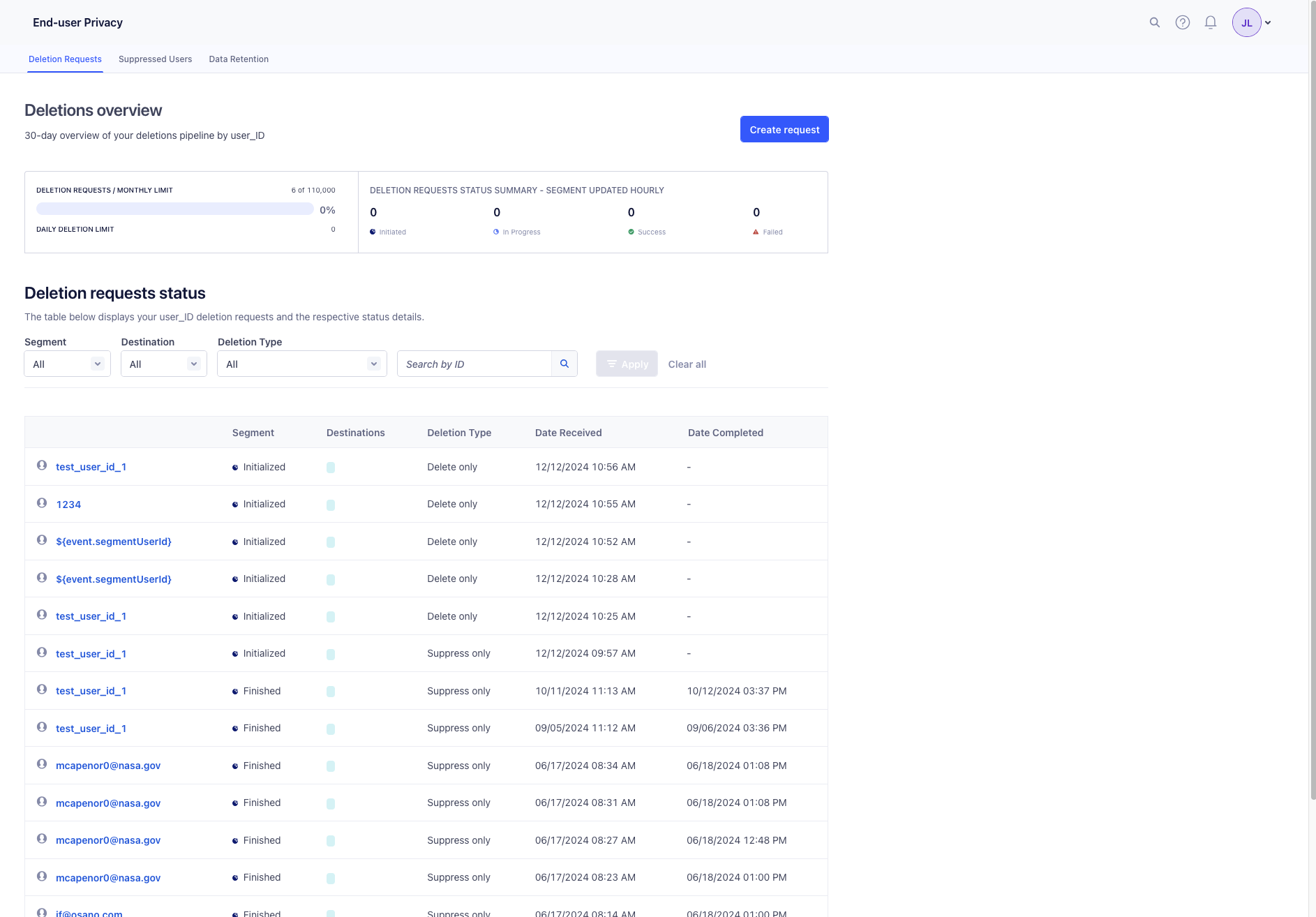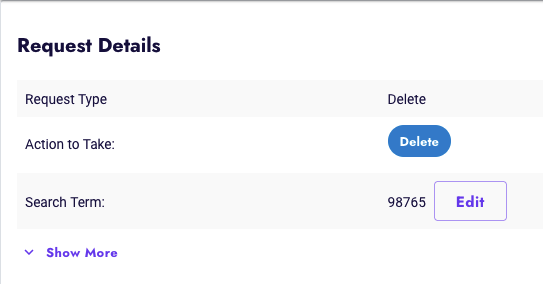Segment CDP
Integrating Segment with Osano
Connecting to Segment
In order for Osano to discover data stored in your systems, we must connect to those data providers via an API. We require, at minimum, read-only access to establish a connection to these providers. Each provider you connect may require different information. Please see the linked vendor documentation for instructions on where and how to obtain this data.
Prerequisites
- Ensure you have, at minimum,
source adminaccess to all sources and destinations you want to discover within Segment.- When creating a API token, this is under Workspace Member -> Source Admin.
- For more information on Segment roles and access control, please refer to the Segment documentation.
- Have your API Key ready.
Step by step guide
-
Access Data Mapping Settings:
- Navigate to the Data Mapping page in the Osano application.
- Select Sources from the left-hand navigation menu.
-
Select CDP as Source type
-
From the available CDP sources, select
Segment. -
Configure Segment Integration:
- Follow the on-screen instructions to configure your Segment integration.
- Enter your API Key.
- Click Save.
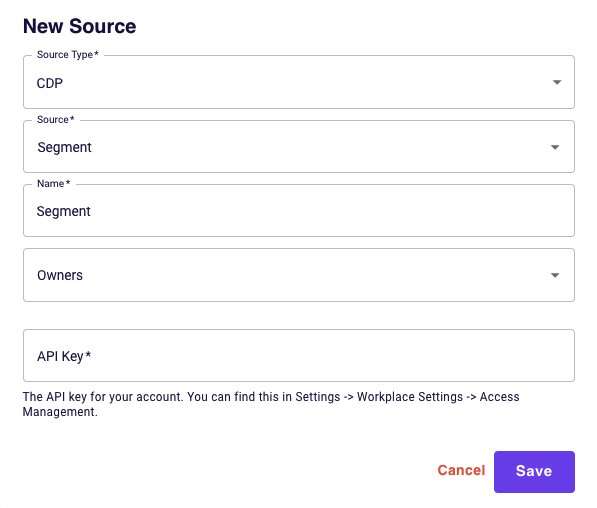
-
View Segment Integration:
- Once saved, you will see your Segment integration in the list of configured CDP sources.
- Your integration will include apps that already exist in your customer data platform.
-
Click into the Applications to view the applications that synced from Segment.
-
Create a new data store:
- To proceed with creating a new data store, click on
Review. - Follow the prompts to create a new data store.

- To proceed with creating a new data store, click on
Notes on auotmated deletion requests
- Within an action item created for Segment, in order to select automated API call deletion, please input the user ID field by clicking the
EDITbutton next to the search term. - To locate a specific userId, query your Segment data warehouse for the users table. Use other known details about the user, like their email address, to identify the correct row and retrieve the userId.
- Segment will send deletion requests downstream to a number of destinations. Some destinations require additional configuration.
- Please refer to the Segment Frequently Asked Questions page for more information.
- The status of your deletion request can be viewed on
Settings->End-user Privacyon the sidebar navigation.