RudderStack CDP
Integrating RudderStack with Osano
Connecting to RudderStack
In order for Osano to discover data stored in your systems, we must connect to those data providers via an API. We require, at minimum, read-only access to establish a connection to these providers. Each provider you connect may require different information. Please see the linked vendor documentation for instructions on where and how to obtain this data.
Prerequisites
- Ensure you have administrator access to your RudderStack account.
- Have your API Key ready.
- Have your Workspace Token ready. This requires Admin access
Org Adminaccess to your Rudderstack account.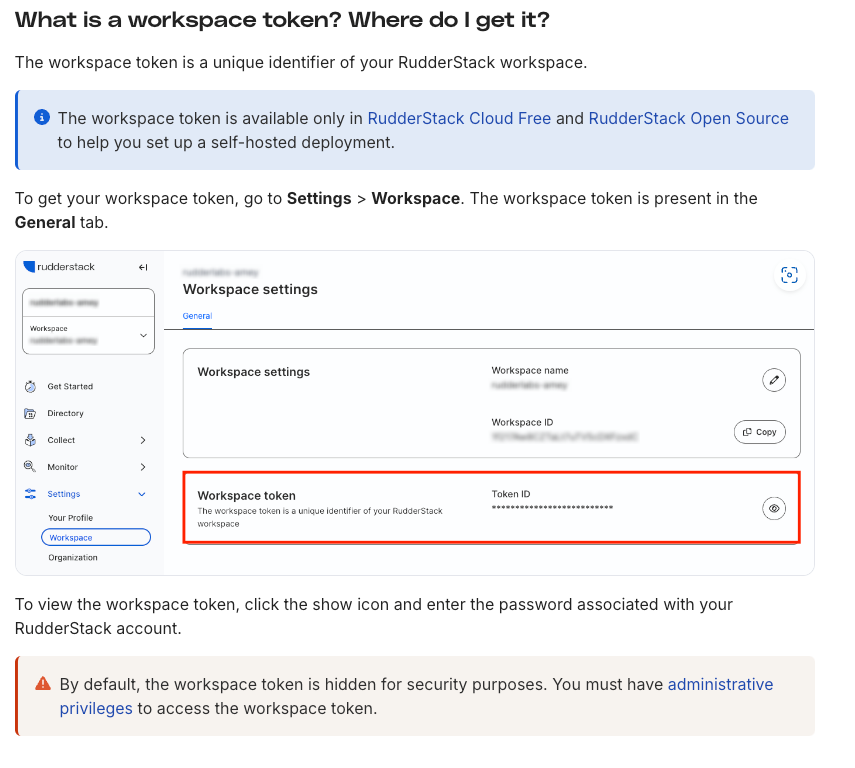
Step by step guide
-
Access Data Mapping Settings:
- Navigate to the Data Mapping page in the Osano application.
- Select Sources from the left-hand navigation menu.
-
Select CDP as Source type
-
From the available CDP sources, select
RudderStack. -
Configure RudderStack Integration:
- Follow the on-screen instructions to configure your RudderStack integration.
- Enter your API Key.
- Click Save.
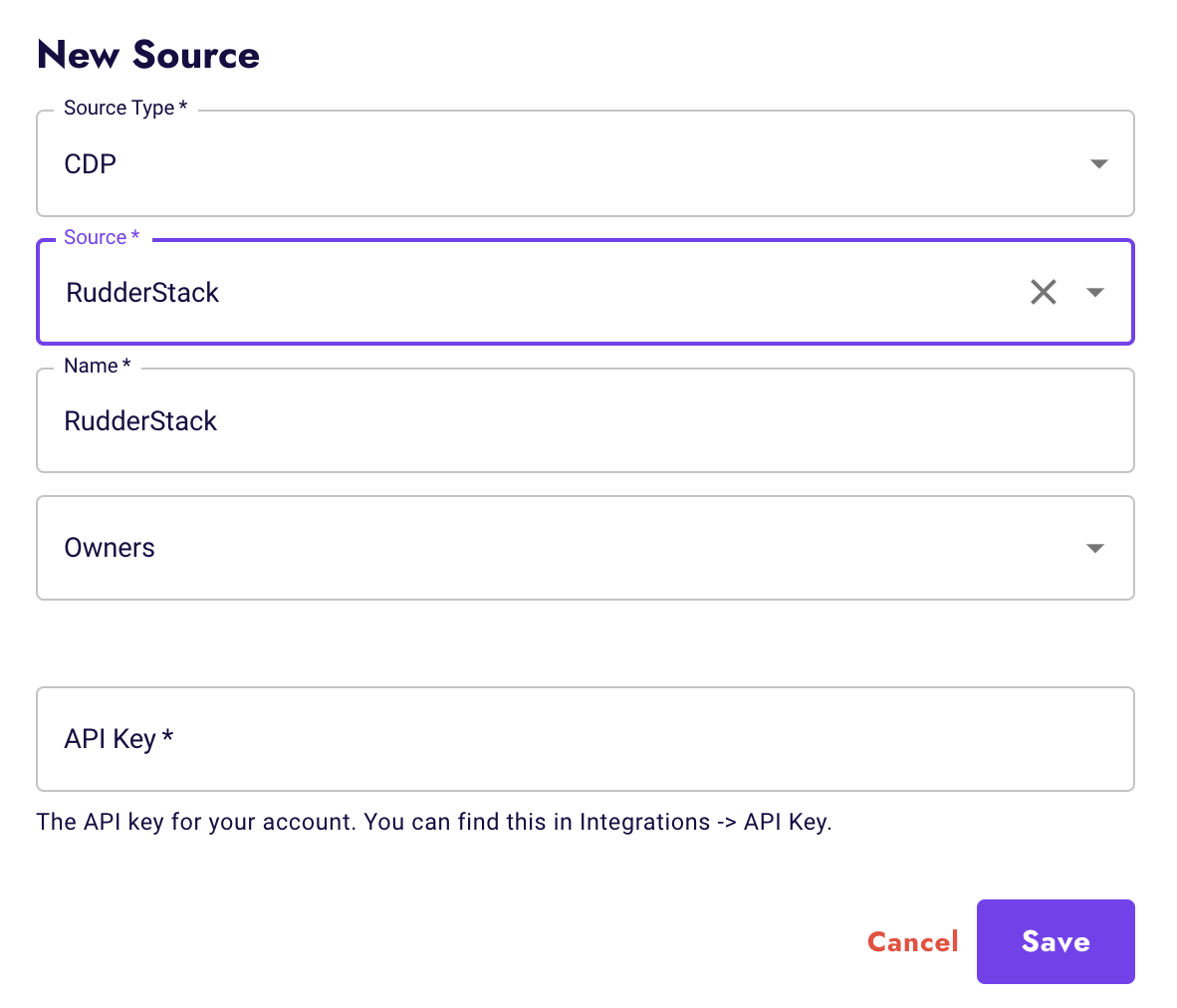
-
View RudderStack Integration:
- Once saved, you will see your RudderStack integration in the list of configured CDP sources.
- Your integration will include apps that already exist in your customer data platform.
-
Click into the Applications to view the applications that synced from RudderStack.

-
Create a new data store:
- To proceed with creating a new data store, click on
Review. - Follow the prompts to create a new data store.

- To proceed with creating a new data store, click on