OneLogin SSO
Integrating OneLogin SSO with Osano
Connecting to OneLogin SSO
In order for Osano to discover data stored in your systems, we must connect to those data providers via an API. We require, at minimum, read-only access to establish a connection to these providers. Each provider you connect may require different information. Please see the linked vendor documentation for instructions on where and how to obtain this data.
Prerequisites
- Ensure you have, at minimum, read access to all applications you want to discover within OneLogin.
- Have your OneLogin Client Id and Client Secret information ready.
Step by step guide
-
Access Data Mapping Settings:
- Navigate to the Data Mapping page in the Osano application.
- Select Sources from the left-hand navigation menu.
-
Select SSO as Source type
-
From the available SSO sources, select
OneLogin. -
Configure OneLogin SSO Integration:
- Follow the on-screen instructions to configure your OneLogin SSO integration.
- Enter your OneLogin Client ID.
- Enter your OneLogin Client Secret.
- Enter your OneLogin subdomain.
- Click Save.
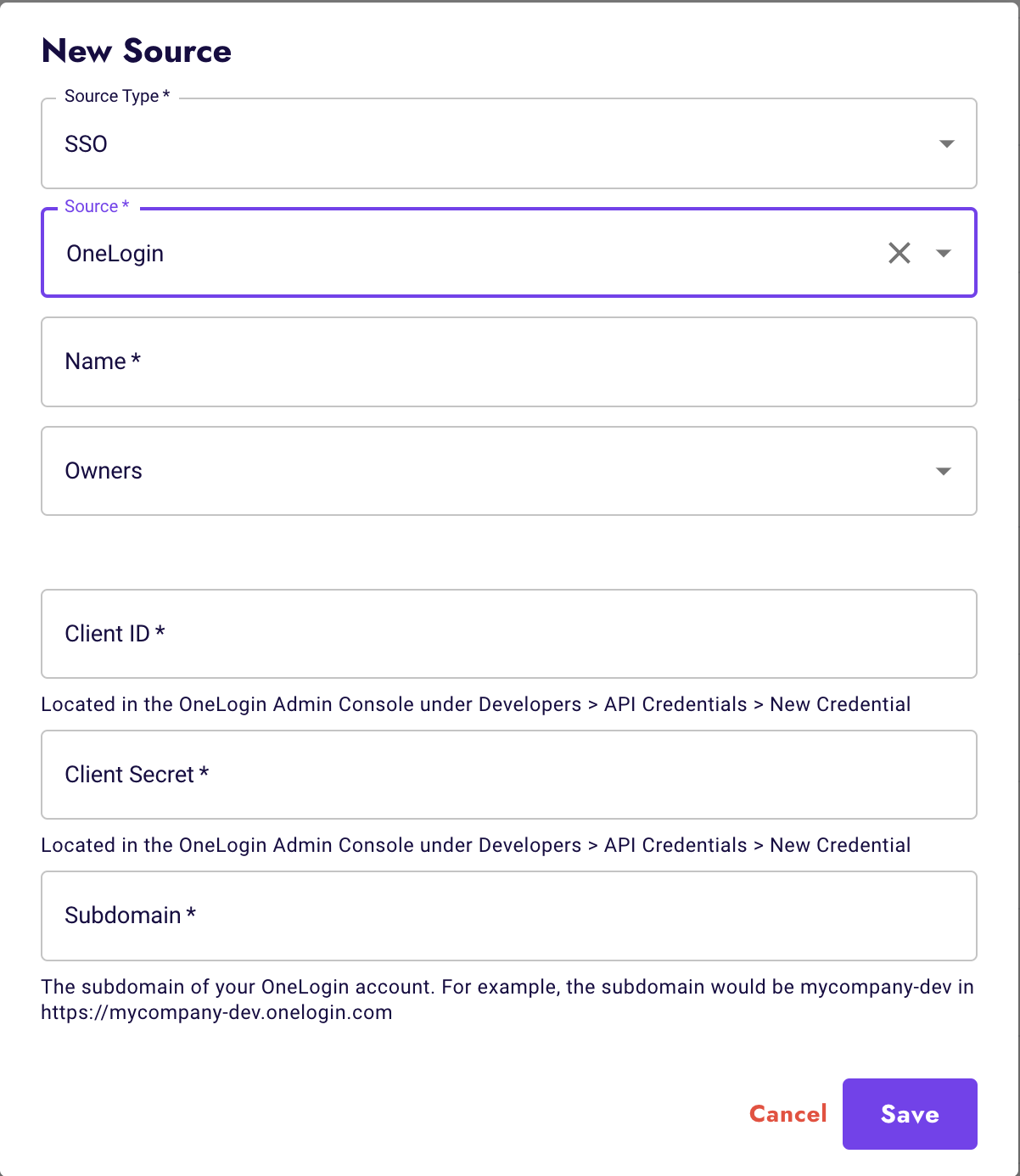
-
View OneLogin SSO Integration:
- Once saved, you will see your OneLogin SSO integration in the list of configured SSO sources.
- Your integration will include apps that already exist in your OneLogin environment.
-
Click into the "2 apps" to view the applications that synced from OneLogin (Number of apps may vary).

-
Create a new data store:
- To proceed with creating a new data store, click on
Review. - Follow the prompts to create a new data store.
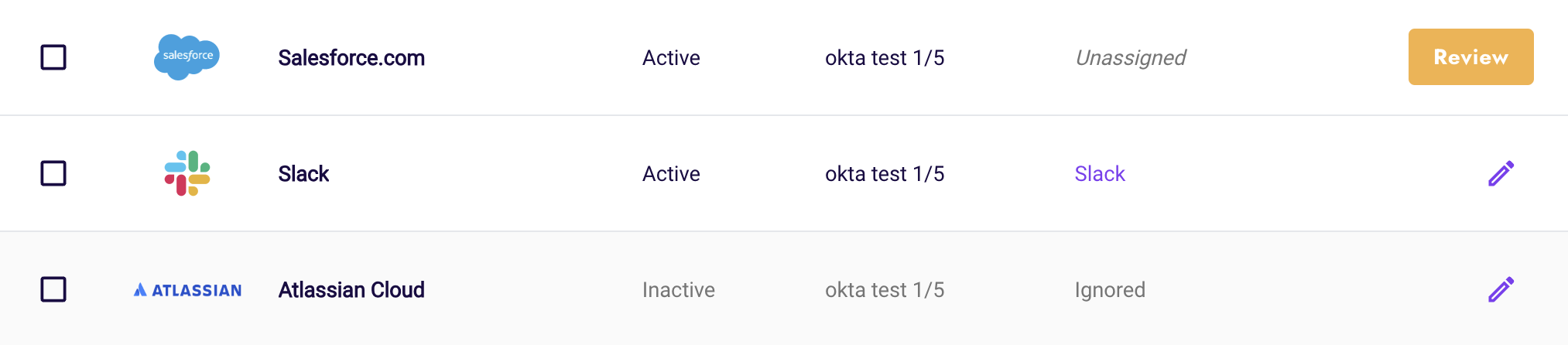
- To proceed with creating a new data store, click on